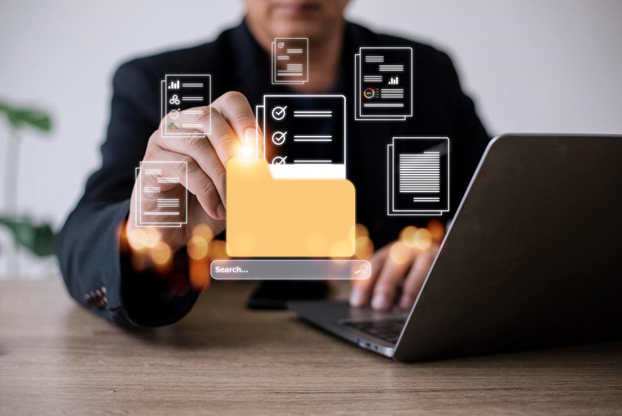Intro
Adobe invented the portable document file (PDF), and it was a proprietary file type until 2008. After that, it was an open standard, and there are many apps businesses use to create and manage PDFs today. PDF files are in wide use in every field of business. By default, everyone can open and view them.
In certain cases, PDFs may contain sensitive information. You don’t want to give everyone in your company access to them. In this case, you can protect them with a password. Only people who know the password can enter the file. Here are some tips on managing passwords in PDF files.
Why protect PDFs with a password?
Most employees work with PDFs on a daily basis. Many of them don’t contain sensitive information and do not need protection. It can be inconvenient when employees have to go back and forth between protected files that require them to input passwords every time. It is always important to lock down files without locking up productivity. You may want to know how to remove password from PDF if it’s affecting productivity.
This does not take away from the many important reasons why password protection can be critical for PDFs.
- Protect sensitive information: PDFs may contain sensitive information, such as I.D.s or banking information. You can’t allow this information to fall into the wrong hands.
- Limit internal access: You may allow employees to browse file servers to find the documents they need. If so, you need to limit internal access to certain documents and secure them against unauthorized access.
- Restrict permission to alter a PDF: You may not want everyone to have the same type of access to a PDF. You may only want to give permission to certain users to make changes to it, copy it or print it.
- Protect intellectual property: Controlling permission to print, edit and copy PDF files can help to protect intellectual property.
- Comply with privacy laws: Privacy laws such as GDPR or HIPAA govern privacy and confidentiality when handling personal information. HIPAA rules govern the handling of patient medical records.
- Use digital signatures to encrypt PDFs: Today, an encryption certificate can serve as a unique digital signature. It’s a way for an employee to lock a document. On a contract, comparing a file to an electronic signature can reveal whether it is authentic.
How password protection works
All PDF apps have ways to set a user and an owner password.
User passwords encrypt the PDF with 256-bit AES encryption.
They encrypt either the content or the content and the metadata.
Owner passwords don’t encrypt the PDF but set permissions for copying, editing or printing a document.
Even when setting passwords, the PDF is only as secure as the passwords.
Password protect a PDF with Adobe Acrobat
Adobe no longer monopolizes the PDF format, but Adobe Acrobat is still one of the most widely used apps for managing PDFs. Even if you don’t have a subscription to Adobe Acrobat Pro, you can still password-protect PDFs using a free online tool.
- 1. Open an Adobe account.
- 2. Sign in and upload a PDF.
- 3. Type in a password and confirm it.
- 4. Download the file.
- 1. Open the PDF in Preview and go to File → Export
- 2. Click Permissions, and you will see various options.
- 3. If you want to set a password, check the box next to Require Password to Open Document. When prompted, type a password and retype it to confirm it.
- 4. The permissions screen gives you access to various options. You can require a password to print, copy text, insert or delete pages, and more.
- 5. Under Owner Password, you will need to enter a password (it can be the same as the one you choose for opening the document).
- 6. Click Apply to File → Export.
Whether you are a student or a business professional, your online security is most important. Protecting passwords is a key step in ensuring online security. PDFs are vulnerable because of their sharable and collaborative nature. Those containing sensitive information need to be protected, and passwords can help to protect them. When employees know how to secure a PDF document, they can exercise judgment when handling confidential documents. Password protection is only one way to secure documents, but it is nevertheless an important way.