Bruteforce hashes
Exhaustive Bruteforce Configurator
This is an exciting new feature we propose to you: to customize your own Bruteforce options, thanks to our 'configurator'.
This option will allow you to choose the right Charset (Lower / upper letters, Digits, Symbols, etc.) and the Length (from 1 to 25).
Step 1. Upload your Hash(es)
Let's upload a sample MD5 hash '51841F5D5F89BBED59E7DB102889A07A' thanks to the form here.
Let's admit for this how-to that password is not found despite our wordlists and other conventional means:

You want to run a specific and custom Bruteforce job on this hash, click on 'View Options' buttton.
Step 2. Configure a specific Bruteforce
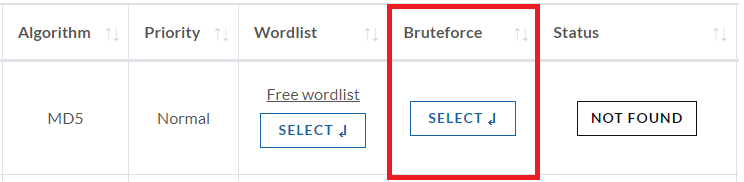
I guess the password is made up of digits and length should range from 1 to 8 characters:
The Summary part shows:
- Charset choosen: Digits
- Number of candidates we will test for you, in our example: 111,111,110
- Estimated duration of the job, which depends on the previous Charset and Length choices and the algorithm (MD5 in this example).
- Payment is required upfront.
Step 3. Follow-up
Once payment is done, we will start your specific bruteforce job.
- GPU time is consumed and non-refundable
- Pricing is based on actual GPU time used, billed per hour
- Jobs start within 24 hours after payment, or faster with Priority Boost
- You will be notified by email once the job completes

